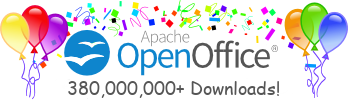The configure Script for Linux, Solaris, Windows
and Mac OS X
The configure script is an autoconf
script that generates the build environment for the build. This
section gives details about the configure script,
including operating environments that it works on, prerequisites,
and options available, in the following sections:
-
The
configureScript Operating Environments - Checking the Prerequisites
- Checking Tool Versions
-
Options Available with
configureScript - Creating the
bootstrapUtility - Setting the Environment Variables
The configure Script Operating Environments
The following table lists the combinations of hardware
architecture and operating systems that the configure
script works on. Since we are adding ports all the time to verify that your
operating system and hardware are supported simply run configure.
Note that the 64bit port is currently underway but is expected to take some time. Configure will allow Alpha and x86_64 however it is probably not going to build a viable OpenOffice.org. Please email the porting list for further information should you require it.
| Hardware Architecture | Operating Systems |
|---|---|
| SPARC |
|
| Intel |
|
| PowerPC |
|
| Mips |
|
| s390 |
|
Checking the Prerequisites
The configure script checks the software, hardware,
and system requirements. Some of these prerequisites are not
essential for the configure script to run. If one of
these prerequisites is missing, you are warned when the
configure script completes.
Other prerequisites are essential for the the
configure script to run. If these prerequisites are
missing, the configure script exits. To continue, you
must identify the missing prerequisite and take the appropriate
action. The following table includes information on which
prerequisites cause the configure script to exit.
| Prerequisite | Platform | If absent | Comment |
|---|---|---|---|
| Hardware Architecture | All | Script exits | The configure script only works with certain
processors. |
| Operating System | All | Script exits | The configure script only works with certain
operating systems. |
| Compiler | All | Warning displayed | The configure script only works with certain compilers. |
| C Preprocessor | All, except windows | Warning displayed | Needed for the build. Visual C currently does not support C preprocessor. |
sed |
All | Script exits | Needed by the configure script. |
awk |
All | Script exits | Needed by the configure script and the
build command. |
| Standard C Headers | All | Warning displayed | Needed for the build. |
| JDK | All | Warning displayed | Needed for the build. |
| Perl | All | Script exits | Needed for the build. |
| STLPort 4 | All | Uses supplied source | STLPort source is supplied in the checkout, build uses that version |
csh |
Linux, Solaris, Mac OS X | Script exits | Needed for the build. |
bison |
Linux, Solaris | Warning displayed | Bison is needed in the build |
flex |
Linux, Solaris | Warning displayed | Flex is needed for the build |
patch |
All | Warning displayed | Needed for the build. |
zip and unzip |
Windows | Warning displayed | Needed for the build. |
GNU Make |
All | Warning displayed
Error if version not adequate |
GNU make is needed for the build. |
| X Runtime libraries and includes | Linux, Solaris | Warning displayed | Needed for the build. |
| X Development libraries | Linux, Solaris | Script exits | Needed for the build. |
glibc |
Linux | Script exits | Needed for the build. |
| Platform SDK | Windows | Error displayed | Needed for the build. |
| GPC | All | Error | The GPC source can be downloaded from here. |
| Pam headers | Linux | Warning displayed | Needed for the build. |
| Solaris | Solaris | Warning displayed | Needed for the build. Version 2.6 through 2.9 and various patches. |
Checking Tool Versions
The configure script checks the version number of
the tools. The following table lists details the tool versions
checked by the configure script.
| Tool | Comment |
|---|---|
| Compiler |
|
| JDK |
|
| GNU Make |
|
| Perl |
|
libc |
|
Creating the bootstrap
Utility
The configure script builds the
bootstrap utility and then copies it to the top-level
directory. The bootstrap utility creates the tools for
required for building.
Options
Available with configure Script
The options that are available with autoconf are
also available with the configure script. For
information on these options, see the autoconf manual
at the GNU web site at http://www.gnu.org.
There are additional options that you can use with the
configure script. To display these options, type the
following command:
% ./configure --help |
The following table describes the additional options that you
can use with the configure script.
| Option | Description | Comment |
|---|---|---|
--with-cl-home |
Absolute path to cl directory. |
For Windows NT users, please supply the path for the Microsoft C/C++ compiler. Note that this is not the location of the compiler binary but the location of the entire distribution. |
--with-jdk-home |
Absolute path to JDK top-level directory. | If you have JDK 1.3.1 installed, and not in your path, then you specify the path to the root of your JDK installation. |
--with-perl-home |
Absolute path to Perl top-level directory. | If you have Perl 5 installed, and not in your path, then you specify the path to the root of your Perl 5 installation. |
--enable-check-only |
Checks version numbers of tools in your environment. | Use this option to check your environment. This option does not generate an environment variable file. |
--enable-macos9 |
Generates a Mac OS 9 environment variable file. | Use this option to generate a Mac OS 9 environment on Mac OS X. |
--with-stlport4-home |
Location of STLport4 library and header files | Use this option to specify the location of STLport4 library and header files. |
--with-psdk-home |
Location of Microsoft Platform development kit | For Windows NT users, please supply the path for the Microsoft Platform SDK. |
--with-lang |
language support | Use this option to build OpenOffice.org with additional language support. US English is always included by default. Separate multiple languages with commas. |
--with-asm-home |
assembler compiler | For Windows users, supply the path for the ml.exe assembler. |
--disable-gpc |
Removes GPC code | The GPC polygon Clipper code has some licensing issues with some distributions. This option disables this code reducing some of the graphic capability. |
--enable_debug |
Switches various debug options on | This option is strongly discouraged, it needs about 8gig of disk space |
--with-x |
X Windows | use the X Window System |
--with-gnu-patch |
Specify location of GNU patch on Solaris or FreeBSD | |
--with-gnu-cp |
Specify location of GNU cp on Solaris or FreeBSD | |
--enable-libart |
Enables the use of libart, instead of GPC for polygon clipping. | |
--enable-libsn |
Enables the use of libstartup-notification | |
--without-fonts |
Removes Bitstream Vera fonts from openoffice.org installation set, for people building for specific distributions where the fonts are known to be already available | |
--disable-mozilla |
OO.o usually includes a strangely hacked up mozilla binary for your
platform, to build without this version, use this option.
Usage: --disable-mozilla |
|
--enable-cups |
enable cups support in the psprint project | |
--enable-fontconfig |
enable support for the fontconfig library | |
--disable-directx |
Remove DirectX implementation for the new XCanvas interface. This requires more installed on Windows to compile. (DirectX SDK, GDI+ libs) | |
--enable-symbols |
Include debugging symbols in output. Warning - a complete build needs 8 Gb
of space and takes much longer. (enables -g compiler flag)
--enable-symbols=SMALL sets the gcc -g1 setting which is smaller. |
|
--enable-dbgutil: |
Include additional debugging utilities, such as assertions, object counting, etc. Larger build. Independent from --enable-debug | |
--enable-crashdump: |
Enable the crashdump feature code. This option implicitly activates --enable-symbols. | |
--enable-cl-standard |
For Microsoft C/C++ compiler users, use non-optimizing standard compiler. (This just disables optimization options and therefore removes a lot of warnings when using the cheaper standard compiler.) | |
--enable-static-gtk: |
Modules that are linked against gtk libraries use the static libraries instead of the dynamic ones. (enables -Bstatic linker flag for gtk libraries) | |
--disable-rpath: |
Disable the use of relative paths in shared libraries | |
--with-system-zlib |
Use zlib already on system | |
--with-system-jpeg |
Use jpeg already on system | |
--with-system-expat |
Use expat already on system | |
--with-system-freetype |
Use freetype already on system | |
--with-system-libxml |
Use libxml already on system | |
--with-system-python |
Use python already on system | |
--with-system-icu |
Use icu already on system | |
--with-system-db3 |
Use berkley ver 3 db already on system | |
--with-system-sablot |
Use sablot already on system | |
--with-system-odbc-headers |
Use the odbc headers already on system | |
--with-system-curl |
Use curl already on system | |
--with-system-nas |
Use nas already on system | |
--with-system-neon |
Use neon 0.23.x already on system | |
--with-stlport4 |
The location that STLport4 is installed in. The STL header files are
assumed to be in stlport4-home/stlport and the STLport4 library in
stlport4-home/lib.
Usage: --with-stlport4=<absolute path to stlport4 home> Warning!!, --without-stlport4 is possible with gcc >= 3.3.3, but will break ABI compatability |
|
--with-gxx-include-path |
if you want to override the autodetected g++ include path.
Usage: --with-gxx-include-path=<absolute path to g++ include dir> |
|
--disable-java |
Build without Java support. Use if there is no supported JDK for your platform. The build will have no support for Java components, applets, accessibility or XML filters. | |
--with-ant-home |
If you have installed Jakarta Ant on your system, please supply the path
here. Note that this is not the location of the Ant binary but the location of
the entire distribution.
Usage: --with-ant-home=<absolute path to Ant home> |
|
--with-perl-home |
If you have installed the Perl 5 Distribution, on your system, please supply the path here. Note that this is not the location of the Perl binary but the location of the entire distribution. Usage: --with-perl-home=<absolute path to Perl 5 home> | |
--with-mspdb-path |
For Microsoft C/C++ compiler users, please supply the path pointing to the
mspdb60.dll (MSVC 6) or mspdb7x.dll (.NET).
Usage: --with-mspdb-path=<absolute path to mspdb60.dll/mspdb7x.dll> |
|
--with-midl-path |
For Microsoft C/C++ .NET compiler users, please supply the path pointing to
the midl.exe.
Usage: --with-midl-path=<absolute path to midl.exe> |
|
--with-csc-path |
For Microsoft C/C++ .NET compiler users, please supply the path
pointing to the csc.exe.
Usage: --with-csc-path=<absolute path to csc.exe> |
|
--with-frame-home |
For Microsoft C/C++ .NET compiler users, please supply the path pointing to
the .NET Framework SDK. Usually something like:
"/cygdrive/c/Programme/Microsoft Visual Studio .NET/FrameworkSDK"
Usage: --with-frame-home=<absolute path to Framework SDK> |
|
--with-wdevenv-path |
For Microsoft C/C++ .NET compiler users, please supply the path
pointing to the wdevenv.exe.
Usage: --with-wdevenv-path=<absolute path to wdevenv.exe> |
|
--with-psdk-home |
For Windows NT users, please supply the path for the Microsoft Platform SDK.
Usage: --with-psdk-home=<absolute path to Microsoft Platform SDK> |
|
--with-old-psdk |
For Windows users, and compatibility reasons. Please use this option for
the October 2002 version of the Microsoft Platform SDK. This is a temporary workaround! Usage: --with-old-psdk |
|
--with-local-solenv |
If you have solenv in a location other than ../solenv, please supply the
path here.
Usage: --with-local-solenv=<absolute path to solenv> |
|
--with-local-solver |
if you have solver in a location other than ../solver, please supply the
path here.
Usage: --with-local-solver=<absolute path to solver> |
|
--with-dict |
Use this option to build OpenOffice.org with dictionary support. ALL
dictionaries are always included by default unless overridden with this option.
Separate multiple dictionaries with commas. For all dictionaries, use
--with-dict=ALL.
Usage: --with-dict=ENGB,ENUS,ITIT |
|
--with-os-version |
For FreeBSD users, use this option option to override the detected OSVERSION.
Usage: --with-os-version=<OSVERSION> |
|
--with-zip-home |
If you use a non standard zip, for example windows please supply the path
for zip
Usage: --with-zip-home=<path to zip executable> |
|
--with-mingwin |
For Windows users, use the mingwin32 compiler within cygwin environment,
this implies --with-use-shell=tcsh Usage: --with-mingwin=yes |
|
--with-use-shell |
Select shell different form the default shell. For Windows users, don't use
the 4NT shell with "mingwin32" environment
Usage: --with-use-shell=<desired shell> |
|
--enable-sgistl |
for IRIX users, use this option option to build OpenOffice.org using SGI's
STL.
Usage: --enable-check-only=yes |
Setting the Environment Variables
After the configure script finishes checking the
prerequisites, it creates the perl script
set_soenv from set_soenv.in. set_soenv creates an environment
variable file for your system. The name of this file depends on the
system that it was generated on. The following table shows the
naming convention for the environment variable files.
For bash and other bourne shell derivatives add '.sh' to the following names.
| Operating System | Architecture | Environment Variable Filename |
|---|---|---|
| Linux | Intel | LinuxIntelEnv.set |
| Solaris | SPARC | SolarisSparcEnv.set |
| Solaris | INTEL | SolarisIntelEnv.set |
| Windows | Intel | winenv.set for bash builds or winenv.bat for 4nt builds |
| Mac OS X | PowerPC | MacosxEnv.set |
For the actual name please look at the last lines of the configure script output. It tells you the correct file to source and how to do it in the two shell types.
The configure script passes the following path
variables to the set_soenv Perl script:
- Compiler path
- G++ include path
- Path to the JDK
- Path to the
csh - Path to Perl
- Location of local solenv
- Location of local solver
- Path to X libraries
- Path to X includes
- The build number ($UPD)
- Location of CYGWIN (windows only)
- Location of STLport4
- Language settings
- Location of assembler (windows only)
- Plus a number of other values
Once the path to the correct version of Perl is found, it is added as a directive to the set_soenv Perl script. The Perl script then probes your system for platform and processor type and version, and sets the environment variables accordingly.
Any errors are displayed at the end of the set_soenv Perl script. If you do not get any errors then you are ready to build.